Learn how to stream Kodi (XBMC) from your Mac OS X computer to your Google Chromecast. You can now stream videos from Kodi on your Apple computer (Macbook Pro & Air, Mac Mini, iMac, etc.) to your TV via the Chromecast. This tutorial uses a method to force Kodi to stream videos to the Google Chrome browser and then cast the video, using Google Cast, directly to the Chromecast. This is a more effective method to stream to the Chromecast than casting the screen/window. The video streams directly on the Chromecast and is not a mirror of your computer screen (which is usually laggy).
How-to Stream Kodi (XBMC) on Mac OS X to Chromecast
1. Download Google Chrome.
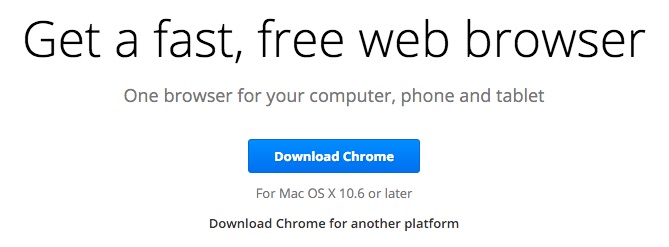
2. Install Google Cast to the Chrome browser.
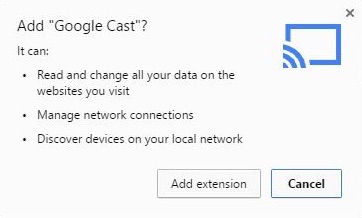
3. Download the playercorefactory.xml file.
playercorefactory.xml (Mac) Download
4. Search “/Users” in Spotlight Search to get to the Users folder

5. Go to /Users/<username>/Library/Application Support/XBMC/userdata/ and move the playerfactorycore.xml file here.
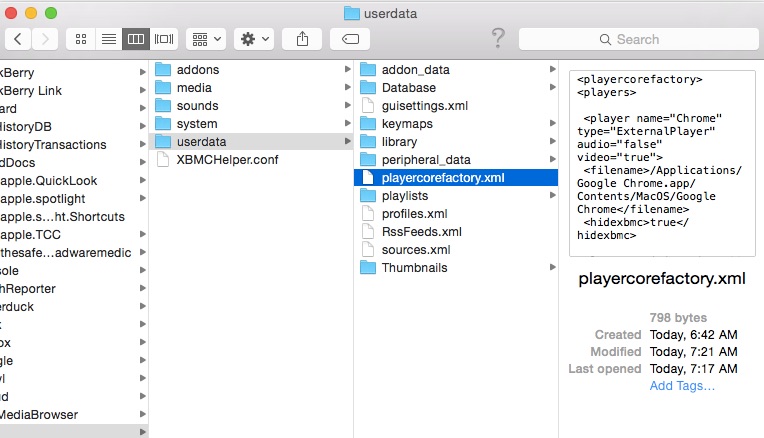
6. Launch Kodi and stream a video.

7. The video will launch in Chrome. Press on the Google Cast icon and select your Chromecast.
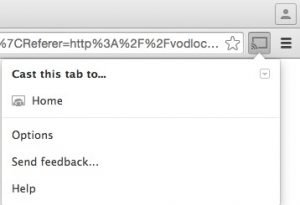
Note: All videos in Kodi will launch in Chrome now. To play video in Kodi, simply rename the playercorefactory.xml file (located in/Users/<username>/Library/Application Support/XBMC/userdata/) to playercorefactory.xml.txt.
Note: This method is not 100% effective. The Chrome browser doesn’t play all file types, therefore certain streams will cause the browser to download the movie instead of streaming it in the browser. In this case, we recommend that you try another stream. If no other streams are available, you can cast your screen to the Chromecast (this method may be laggy).
To cast your screen, you will need Google Chrome and the Google Cast extension.
Press the Google Cast icon, press on the dropdown button, and press “Cast screen/window”.
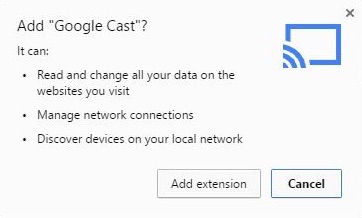
Please let us know if you have any questions or comments. We appreciate all feedback!